Install TensorFlow by docker under Ubuntu16.04
Environment
- GPU: Nvidia GTX 1080
- OS: Ubuntu16.04
Docker installation
- Get Docker for Ubuntu
Install docker complete edition(CE)
- Install packages to allow apt to use a repository over HTTPS:
sudo apt-get install apt-transport-https ca-certificates curl software-properties-common - Add Docker’s official GPG key:
curl -fsSL https://download.docker.com/linux/ubuntu/gpg | sudo apt-key add - - Use the following command to set up the stable repository. You always need the stable repository, even if you want to install edge builds as well. (amd64)
sudo add-apt-repository "deb [arch=amd64] https://download.docker.com/linux/ubuntu $(lsb_release -cs) stable" sudo apt-get update sudo apt-get install docker-ce - Verify that Docker CE or Docker EE is installed correctly by running the hello-world image.
sudo docker run hello-world
NvidiaDocker installation
# Install nvidia-docker and nvidia-docker-plugin
wget -P /tmp https://github.com/NVIDIA/nvidia-docker/releases/download/v1.0.1/nvidia-docker_1.0.1-1_amd64.deb
sudo dpkg -i /tmp/nvidia-docker*.deb && rm /tmp/nvidia-docker*.deb
# Test nvidia-smi
sudo nvidia-docker run --rm nvidia/cuda nvidia-smi
Install tensorflow
# CPU
docker run -d --name tensor -e PASSWORD='*****' -p 8888:8888 -p 6006:6006 -p 52022:22 gcr.io/tensorflow/tensorflow:latest-gpu-py3 gcr.io/tensorflow/tensorflow
# GPU
nvidia-docker run -d --name tensor -e PASSWORD='********' -p 8888:8888 -p 6006:6006 -p 52022:22 gcr.io/tensorflow/tensorflow:latest-gpu-py3
# GPU and mount
sudo nvidia-docker run -d --name tensor -e PASSWORD='**' -p xxx.xxx.xxx.xxx:8888:8888 -p xxx.xxx.xxx.xxx:6006:6006 -p xxx.xxx.xxx.xxx:52022:22 -v /media/rvl/Data2/dockermount:/notebooks/rvlssd:z gcr.io/tensorflow/tensorflow:latest-gpu-py3
Login to docker container
sudo docker exec -it tensor bash
Initialize tensorboard:
tensorboard --logdir /root/logs &
Additional command
Start ssh service
apt update
apt install ssh
/etc/init.d/ssh restart
apt-get install vim
sudo vi /etc/ssh/sshd_config
#PermitRootLogin yes
passwd root
Stop docker
sudo docker stop $(sudo docker ps -a -q)
sudo docker rm $(sudo docker ps -a -q)
Restart exited container in the background
sudo docker start `sudo docker ps -q -l` # restart it in the background
sudo docker attach `sudo docker ps -q -l` # reattach the terminal & stdin
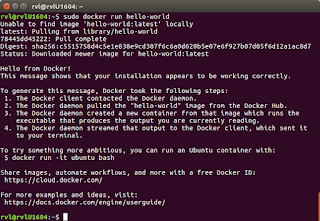


The install docker step maybe can simplify with two commands
ReplyDelete```
curl -sSL https://get.docker.com | sudo sh
sudo usermod -aG docker $USER
```
Thanks for providing these convenient commands.
DeleteI'll update my article after I verify it on my machine. ^_^
Thanks a lot very much for the high quality and results-oriented help. I won’t think twice to endorse your blog post to anybody who wants and needs support about this area.
ReplyDeletedocker -training-in-chennai
You’re welcome.
DeleteThanks for this information .It is very useful
ReplyDeleteKubernetes Online Training
Docker Training
Docker Online Training
This is good information and really helpful for the people who need information about this.
ReplyDeleteIt is very useful.Thanks for sharing.Good information. Thanks for sharing with us
oracle training in chennai
oracle training institute in chennai
oracle training in bangalore
oracle training in hyderabad
oracle training
hadoop training in chennai
hadoop training in bangalore